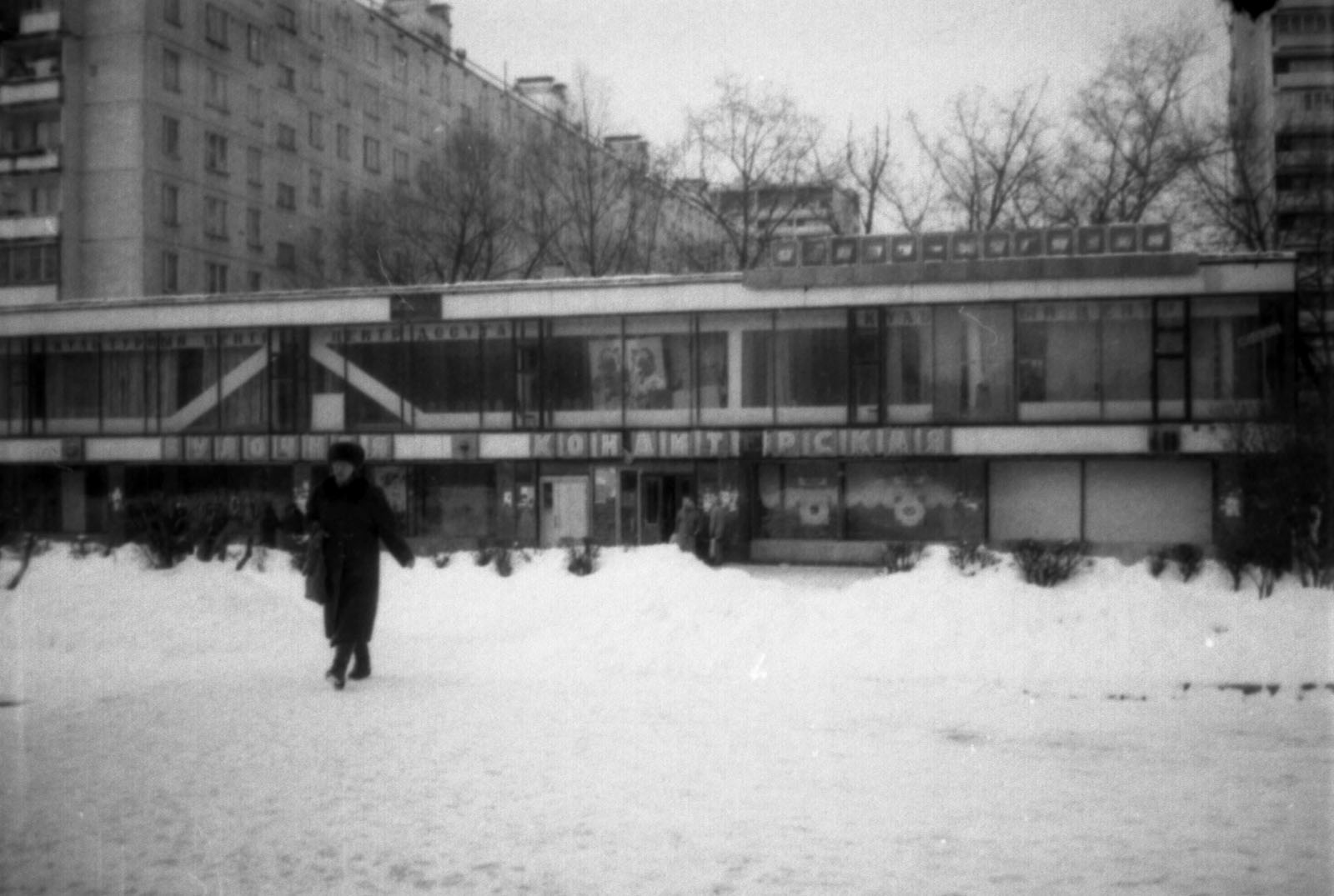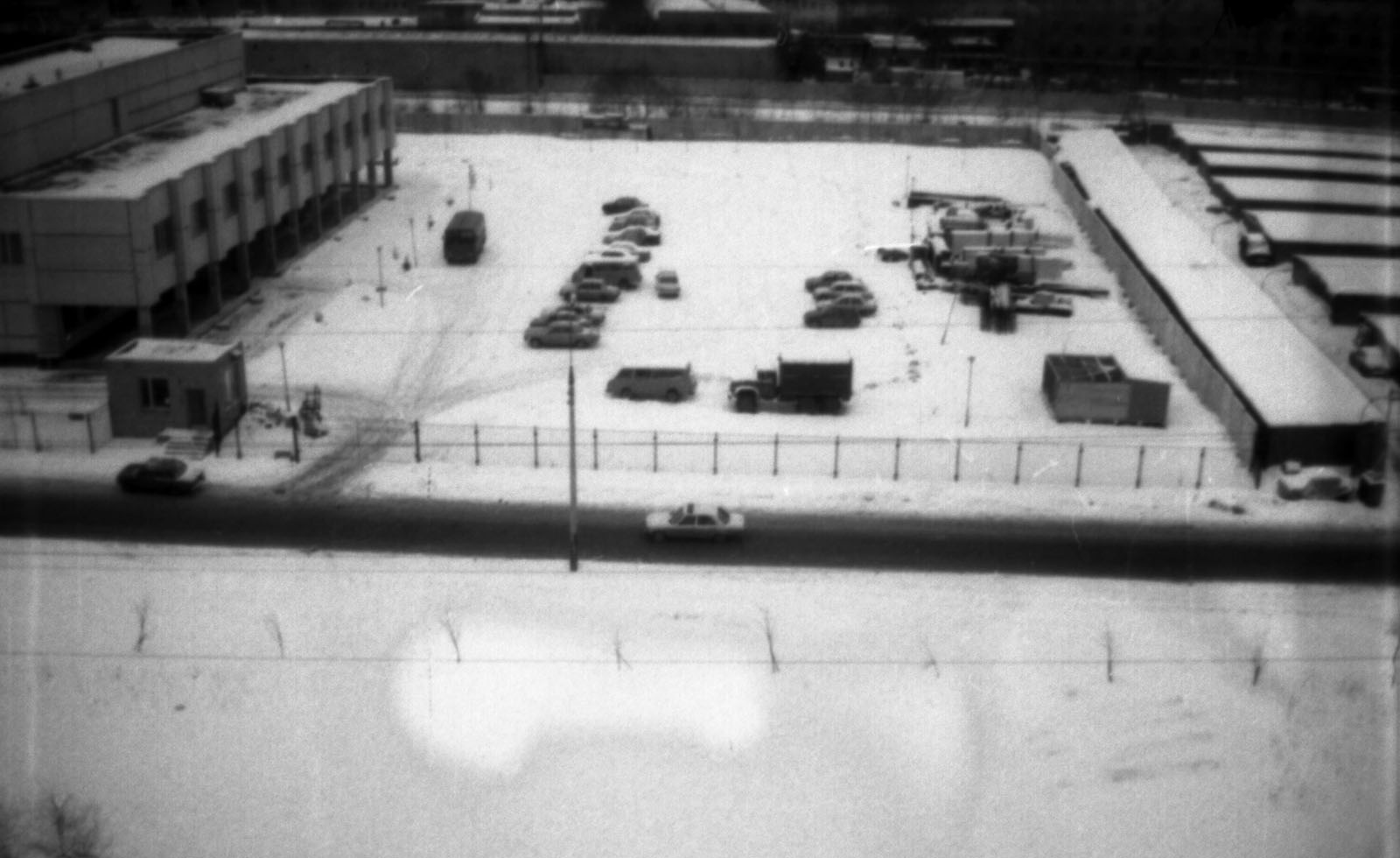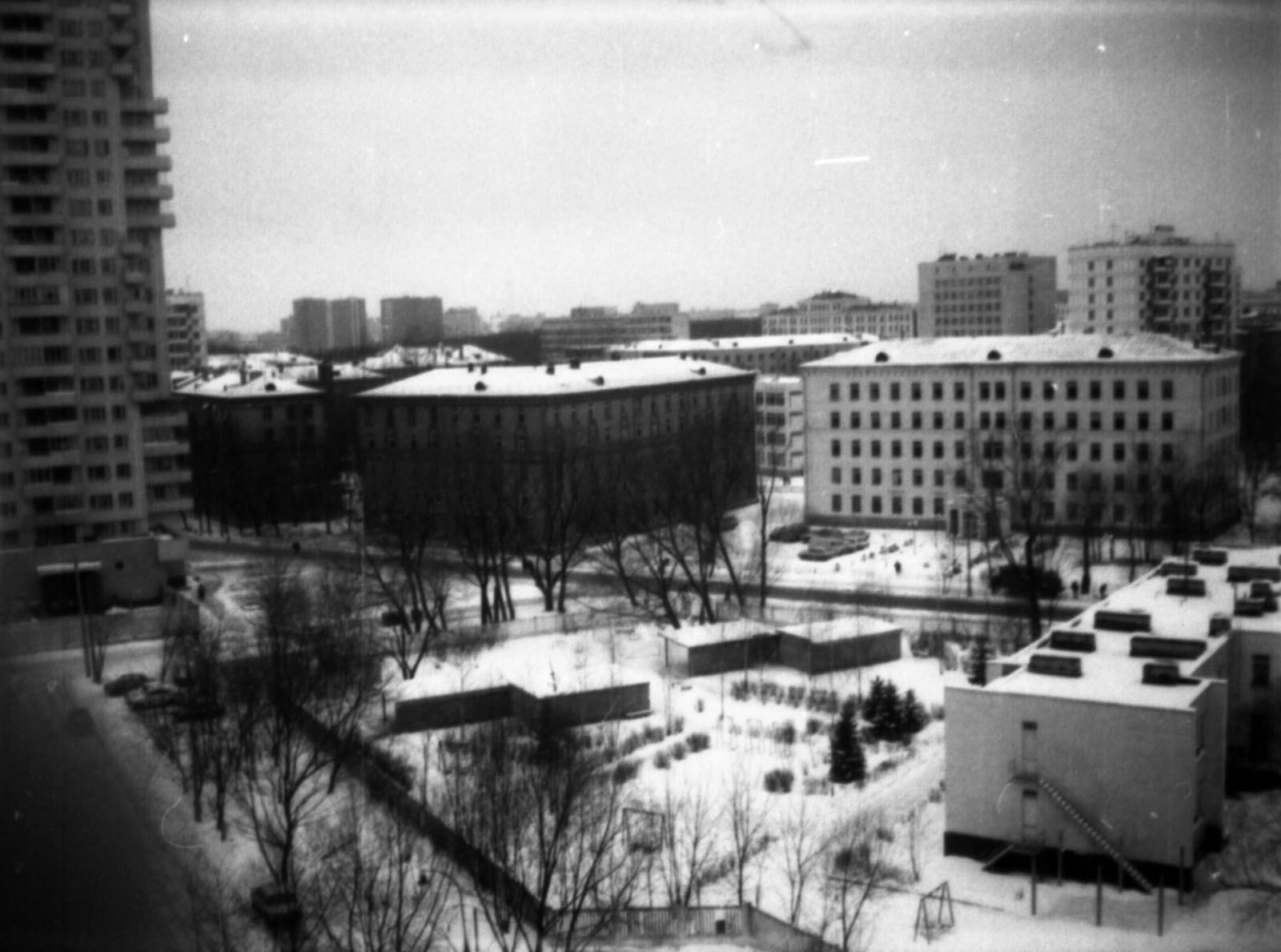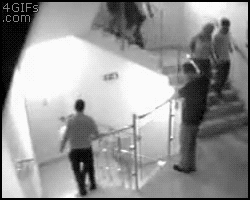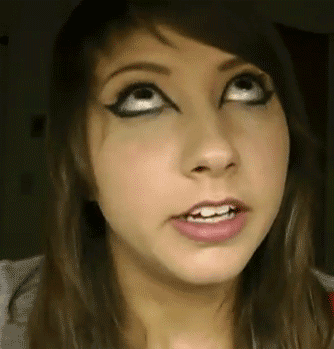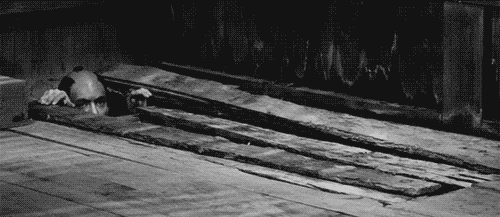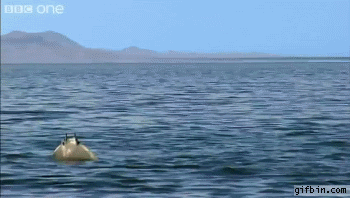Весь контент Flanger
-
Тиолки-тетки
- Тимирязевский Район И Окрестности
- Коты&кошки
- Анимированные Гифы
- Строительный и ремонтный идиотизм
- Анимированные Гифы
- Анимированные Гифы
- Анимированные Гифы
- Анимированные Гифы
- Анимированные Гифы
- Анимированные Гифы
- Аварии, катастрофы, стихийные бедствия
- Комповые Преколы
- Интересные Факты
Анализ ДНК показал, что коренные американцы - выходцы из горного региона в Сибири- Аварии, катастрофы, стихийные бедствия
- Азиаты жгут
- Фразы дня и вечера
Порше Кайен в руках отпрыска гораздо убедительнее таблички - Мой папа вор!- Анимированные Гифы
- Анимированные Гифы
- Анимированные Гифы
- Аварии, катастрофы, стихийные бедствия
- Свадьба и невеста
- Игрушки
Навигация
Поиск
Configure browser push notifications
Chrome (Android)
- Tap the lock icon next to the address bar.
- Tap Permissions → Notifications.
- Adjust your preference.
Chrome (Desktop)
- Click the padlock icon in the address bar.
- Select Site settings.
- Find Notifications and adjust your preference.
Safari (iOS 16.4+)
- Ensure the site is installed via Add to Home Screen.
- Open Settings App → Notifications.
- Find your app name and adjust your preference.
Safari (macOS)
- Go to Safari → Preferences.
- Click the Websites tab.
- Select Notifications in the sidebar.
- Find this website and adjust your preference.
Edge (Android)
- Tap the lock icon next to the address bar.
- Tap Permissions.
- Find Notifications and adjust your preference.
Edge (Desktop)
- Click the padlock icon in the address bar.
- Click Permissions for this site.
- Find Notifications and adjust your preference.
Firefox (Android)
- Go to Settings → Site permissions.
- Tap Notifications.
- Find this site in the list and adjust your preference.
Firefox (Desktop)
- Open Firefox Settings.
- Search for Notifications.
- Find this site in the list and adjust your preference.