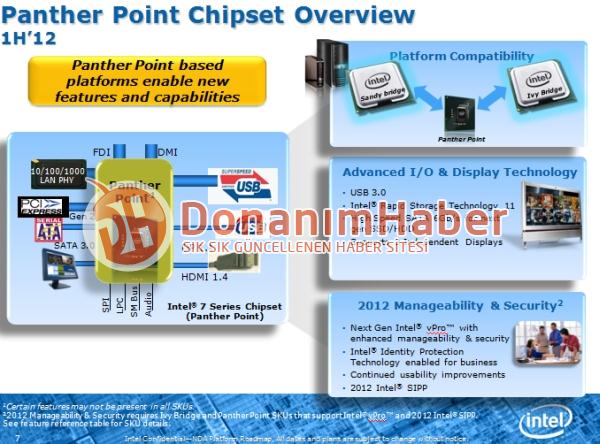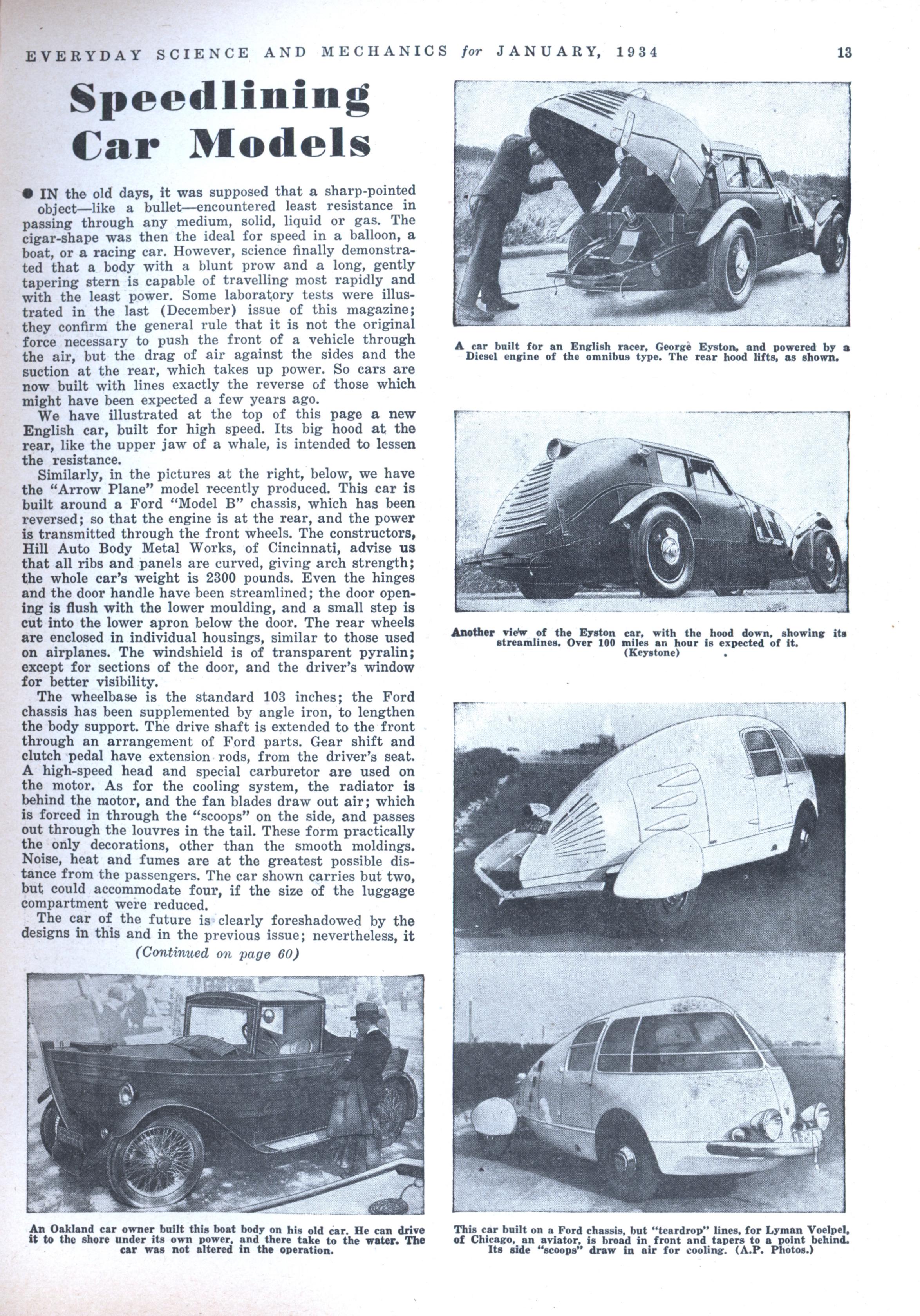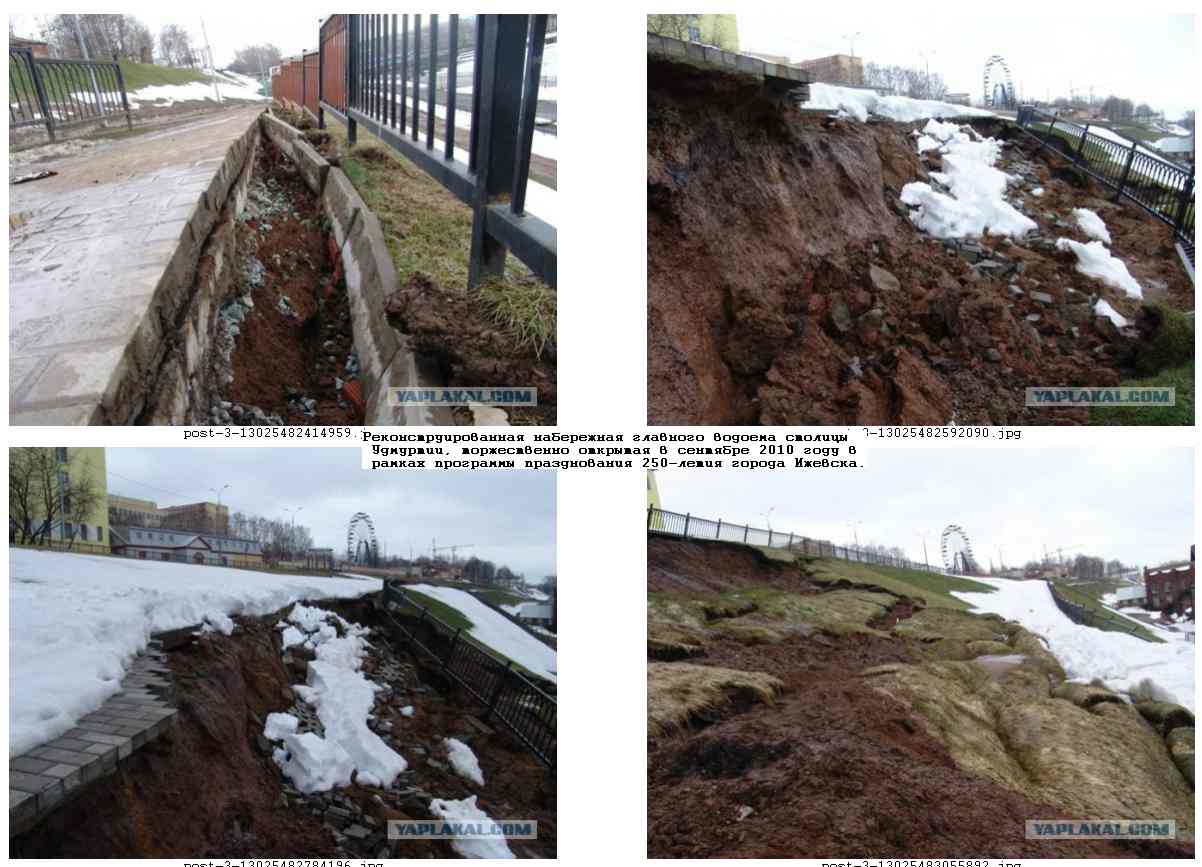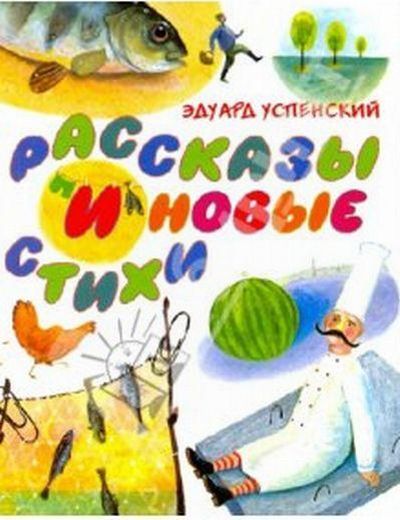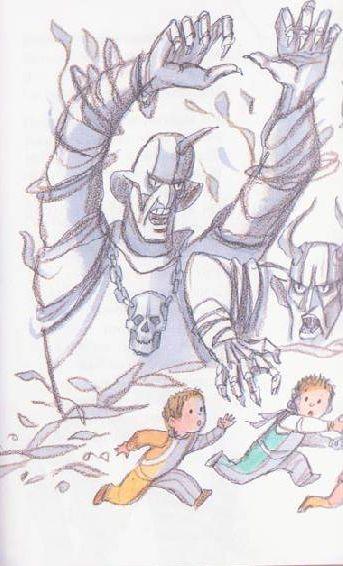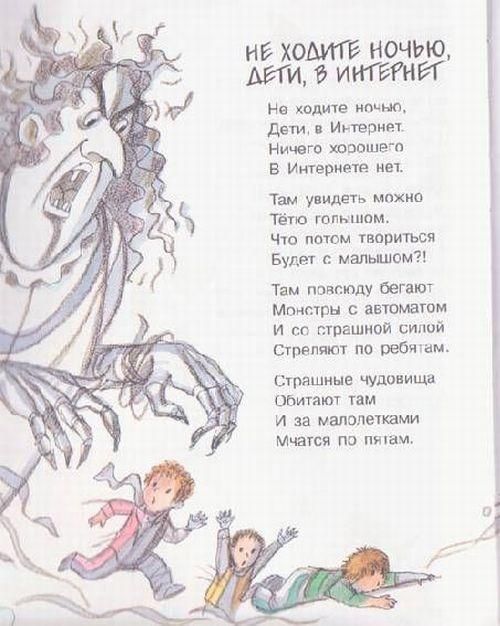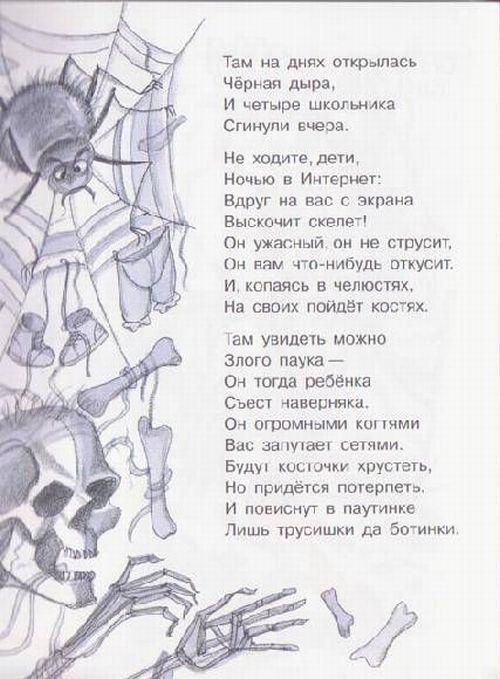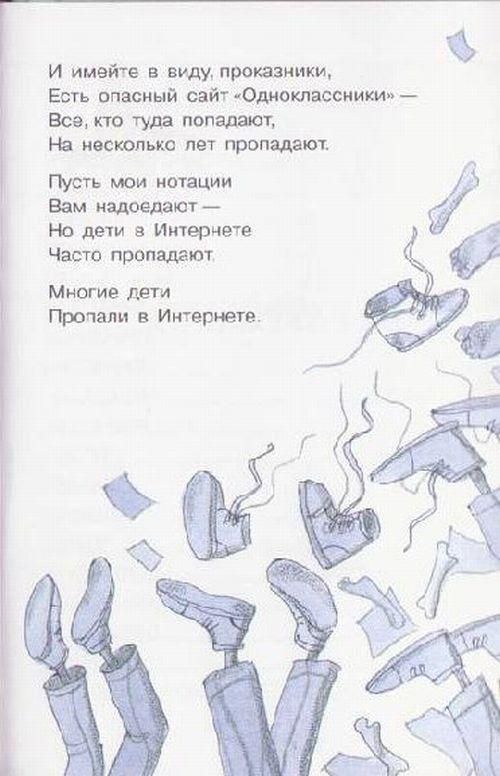Весь контент Flanger
-
Анимированные Гифы
- Новости Intel
- Новости Форума!
Прикрутил keycaptcha вместо recaptcha. Собирать мозайку веселее, чем непонятные каракули угадывать систему "вопрос-ответ" отключил.- Жывотные
- Анимированные Гифы
- Анимированные Гифы
- Анимированные Гифы
- Интересное из истории
- Аварии, катастрофы, стихийные бедствия
- Строительный и ремонтный идиотизм
- Строительный и ремонтный идиотизм
- Быстрее! Выше! Сильнее!
- Строительный и ремонтный идиотизм
- Строительный и ремонтный идиотизм
- Про алкоголь
- Жывотные
- Видеофейлы
- Тачка
- Жывотные
- С миру по нитке
- Туалетные Объявы :)
- Рисунки
- Азиаты жгут
Навигация
Поиск
Configure browser push notifications
Chrome (Android)
- Tap the lock icon next to the address bar.
- Tap Permissions → Notifications.
- Adjust your preference.
Chrome (Desktop)
- Click the padlock icon in the address bar.
- Select Site settings.
- Find Notifications and adjust your preference.
Safari (iOS 16.4+)
- Ensure the site is installed via Add to Home Screen.
- Open Settings App → Notifications.
- Find your app name and adjust your preference.
Safari (macOS)
- Go to Safari → Preferences.
- Click the Websites tab.
- Select Notifications in the sidebar.
- Find this website and adjust your preference.
Edge (Android)
- Tap the lock icon next to the address bar.
- Tap Permissions.
- Find Notifications and adjust your preference.
Edge (Desktop)
- Click the padlock icon in the address bar.
- Click Permissions for this site.
- Find Notifications and adjust your preference.
Firefox (Android)
- Go to Settings → Site permissions.
- Tap Notifications.
- Find this site in the list and adjust your preference.
Firefox (Desktop)
- Open Firefox Settings.
- Search for Notifications.
- Find this site in the list and adjust your preference.
- Новости Intel