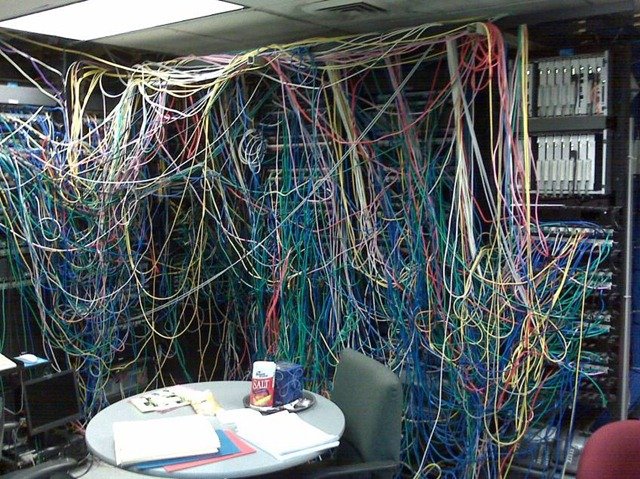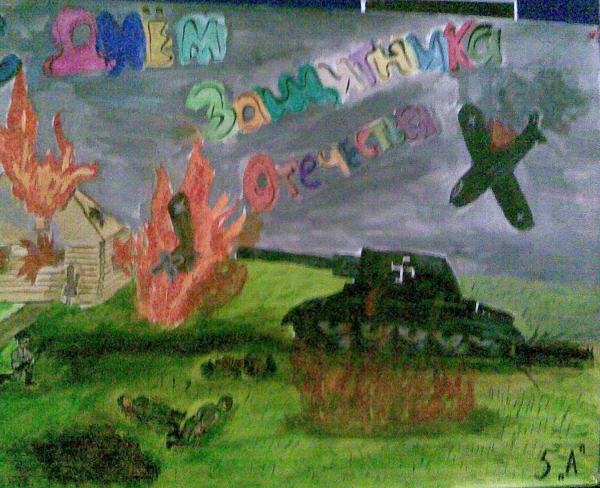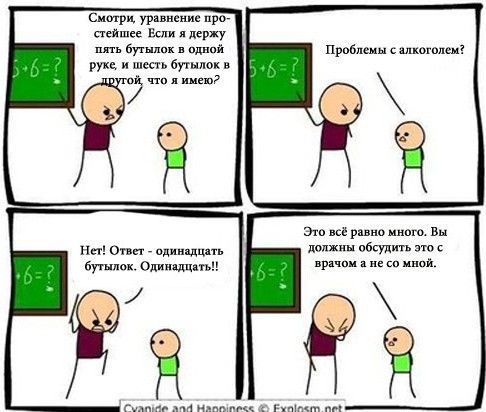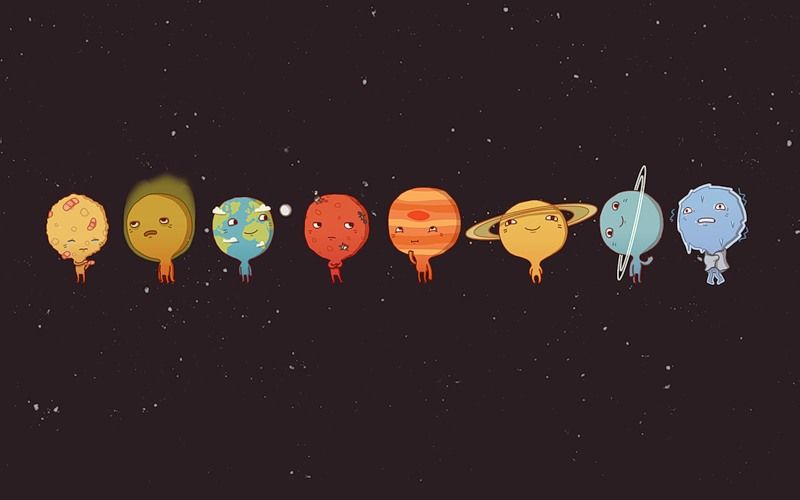Весь контент Flanger
-
Приколы в метро
- Девайсы
- Записки, Объявы, Плакаты, Вывески И Др
- Рисунки
- Тиолки-тетки
- Комповые Преколы
- Коты&кошки
- Тиолки-тетки
- Анимированные Гифы
- Гора Мультов
- Новости Intel
Сравнение чипсетов 6 серии http://ark.intel.com/Compare.aspx?ids=52807,52812,52810,52806,52801,- Рисунки
- Разные видео
- Комиксы и карикатуры
- Анимированные Гифы
- Необычная еда
- Жывотные
- Строительный и ремонтный идиотизм
- Аварии, катастрофы, стихийные бедствия
- Комиксы и карикатуры
- Строительный и ремонтный идиотизм
Навигация
Поиск
Configure browser push notifications
Chrome (Android)
- Tap the lock icon next to the address bar.
- Tap Permissions → Notifications.
- Adjust your preference.
Chrome (Desktop)
- Click the padlock icon in the address bar.
- Select Site settings.
- Find Notifications and adjust your preference.
Safari (iOS 16.4+)
- Ensure the site is installed via Add to Home Screen.
- Open Settings App → Notifications.
- Find your app name and adjust your preference.
Safari (macOS)
- Go to Safari → Preferences.
- Click the Websites tab.
- Select Notifications in the sidebar.
- Find this website and adjust your preference.
Edge (Android)
- Tap the lock icon next to the address bar.
- Tap Permissions.
- Find Notifications and adjust your preference.
Edge (Desktop)
- Click the padlock icon in the address bar.
- Click Permissions for this site.
- Find Notifications and adjust your preference.
Firefox (Android)
- Go to Settings → Site permissions.
- Tap Notifications.
- Find this site in the list and adjust your preference.
Firefox (Desktop)
- Open Firefox Settings.
- Search for Notifications.
- Find this site in the list and adjust your preference.
- Девайсы