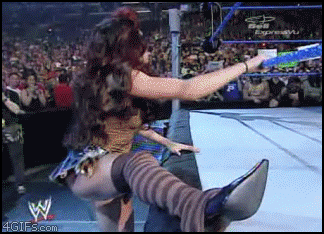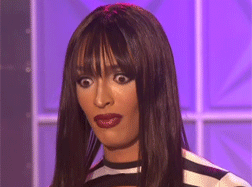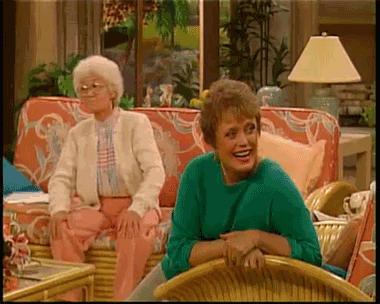Весь контент Flanger
-
Видеоклипы
">" type="application/x-shockwave-flash" allowfullscreen="true" allowScriptAccess="always" width="640" height="385">
-
Алкены
- Тиолки-тетки
- Алкены
- Анимированные Гифы
- Анимированные Гифы
- Трейлер Фильма "команда А"
- Анимированные Гифы
- Анимированные Гифы
- Анимированные Гифы
- Анимированные Гифы
- Анимированные Гифы
- Анимированные Гифы
- Анимированные Гифы
- Анимированные Гифы
- Необычная еда
- Тачка
- Тачка
- Тиолки-тетки
- Гора Мультов
- Необычные, интересные и курьезные новости
- Вокруг Науки Техники
">" type="application/x-shockwave-flash" allowscriptaccess="always" allowfullscreen="true" width="425" height="344">- Вокруг Науки Техники
">" type="application/x-shockwave-flash" allowfullscreen="true" allowScriptAccess="always" width="640" height="385">- Реклама
Навигация
Поиск
Configure browser push notifications
Chrome (Android)
- Tap the lock icon next to the address bar.
- Tap Permissions → Notifications.
- Adjust your preference.
Chrome (Desktop)
- Click the padlock icon in the address bar.
- Select Site settings.
- Find Notifications and adjust your preference.
Safari (iOS 16.4+)
- Ensure the site is installed via Add to Home Screen.
- Open Settings App → Notifications.
- Find your app name and adjust your preference.
Safari (macOS)
- Go to Safari → Preferences.
- Click the Websites tab.
- Select Notifications in the sidebar.
- Find this website and adjust your preference.
Edge (Android)
- Tap the lock icon next to the address bar.
- Tap Permissions.
- Find Notifications and adjust your preference.
Edge (Desktop)
- Click the padlock icon in the address bar.
- Click Permissions for this site.
- Find Notifications and adjust your preference.
Firefox (Android)
- Go to Settings → Site permissions.
- Tap Notifications.
- Find this site in the list and adjust your preference.
Firefox (Desktop)
- Open Firefox Settings.
- Search for Notifications.
- Find this site in the list and adjust your preference.
- Тиолки-тетки