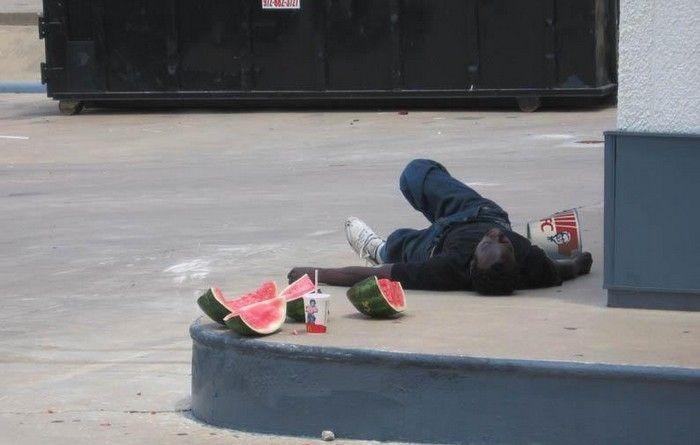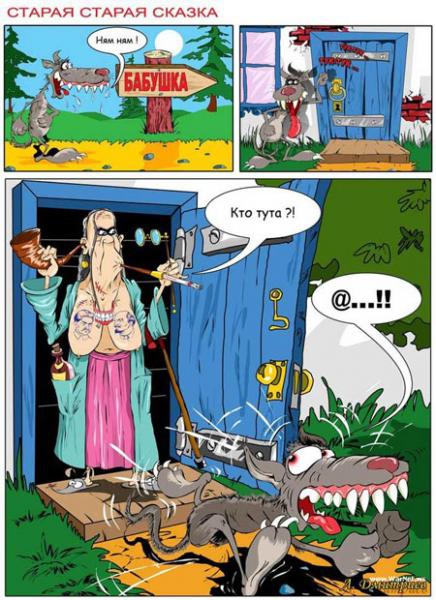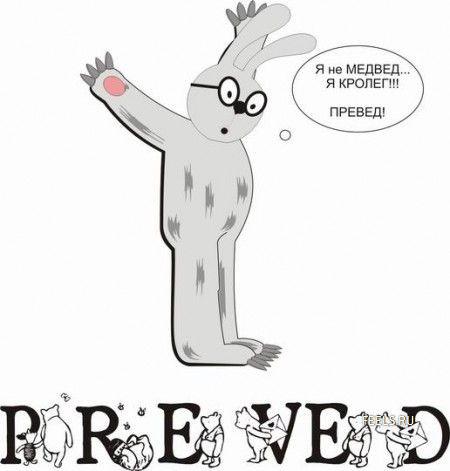Весь контент Flanger
-
Свадьба и невеста
- Тиолки-тетки
- Тиолки-тетки
- Тиолки-тетки
- Видюхи
- Алкены
- Ипонские Игрушки
- Портативные Игровые Консоли
- Fallout 3
- Записки, Объявы, Плакаты, Вывески И Др
- Тиолки-тетки
- Комиксы и карикатуры
- Анекдоты
- Чудики , быдло и гламур
- Стиходром
- ПРЕВЕД
- Алкены
- Алкены
- ... Так вот закидываю я ей ноги на плечи (с)
- Анекдоты
- Анекдоты
На дискотеке, парень — девушке: — Танцуешь? — Танцую, пою, стихи читаю, кошек люблю... — Ты че плетешь? — Плету, вышиваю, спицами вяжу..... — Гонишь, что ли? — Гоню самогон, брагу, нефть иногда... — Ну ты даешь! — Даю, в рот беру, зад подставляю... — Да че ты лечишь? — Геморрой, гайморит, сексуальные расстройства... — Ты че — тупишь? — Туплю, острю, точу ножи-ножницы, бритвы правлю...- Анекдоты
- Веселые Грызуны
Навигация
Поиск
Configure browser push notifications
Chrome (Android)
- Tap the lock icon next to the address bar.
- Tap Permissions → Notifications.
- Adjust your preference.
Chrome (Desktop)
- Click the padlock icon in the address bar.
- Select Site settings.
- Find Notifications and adjust your preference.
Safari (iOS 16.4+)
- Ensure the site is installed via Add to Home Screen.
- Open Settings App → Notifications.
- Find your app name and adjust your preference.
Safari (macOS)
- Go to Safari → Preferences.
- Click the Websites tab.
- Select Notifications in the sidebar.
- Find this website and adjust your preference.
Edge (Android)
- Tap the lock icon next to the address bar.
- Tap Permissions.
- Find Notifications and adjust your preference.
Edge (Desktop)
- Click the padlock icon in the address bar.
- Click Permissions for this site.
- Find Notifications and adjust your preference.
Firefox (Android)
- Go to Settings → Site permissions.
- Tap Notifications.
- Find this site in the list and adjust your preference.
Firefox (Desktop)
- Open Firefox Settings.
- Search for Notifications.
- Find this site in the list and adjust your preference.
- Тиолки-тетки