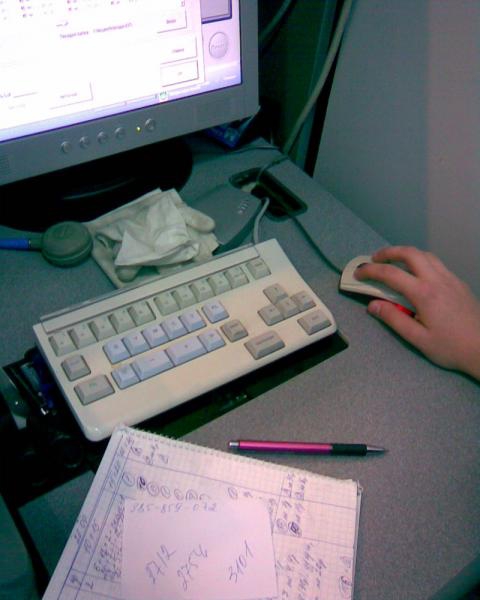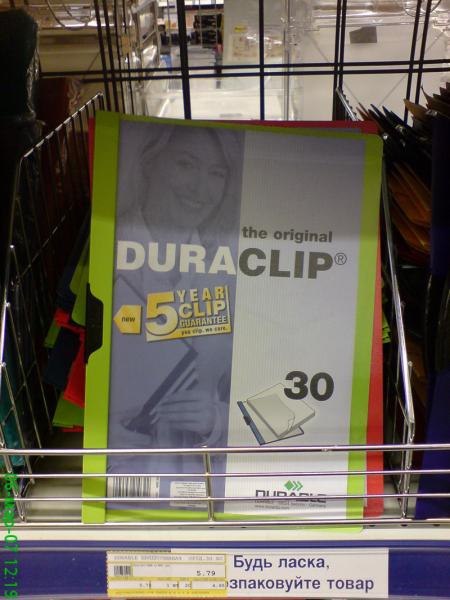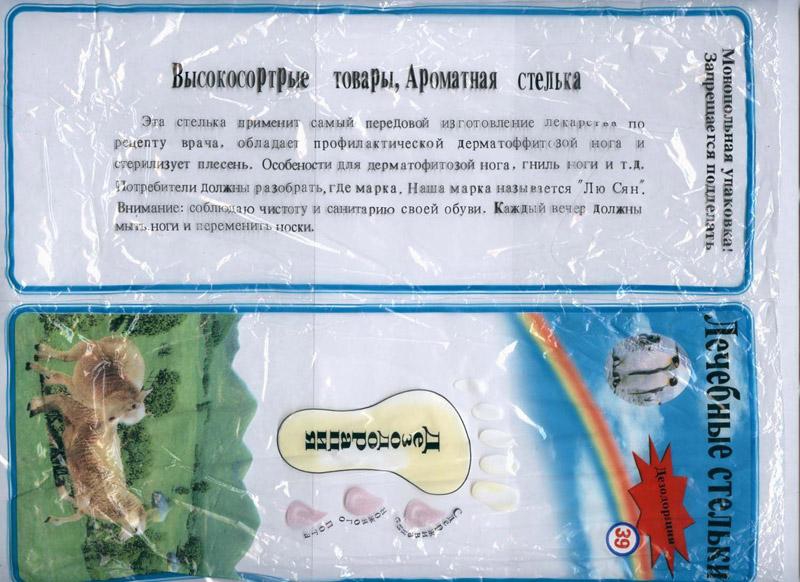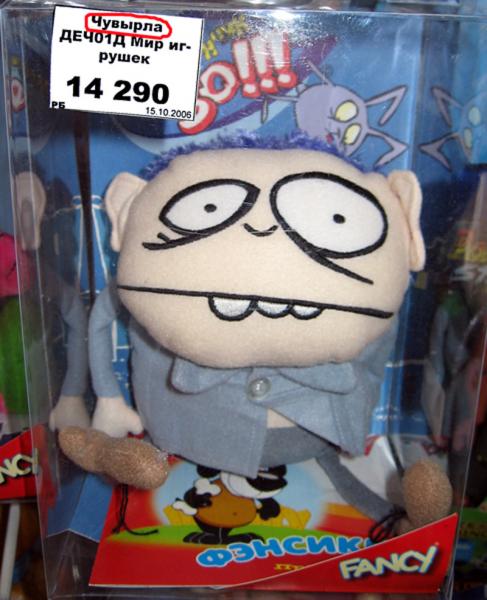Весь контент Flanger
-
Алкены
- Записки, Объявы, Плакаты, Вывески И Др
- Записки, Объявы, Плакаты, Вывески И Др
- Комповые Преколы
- Коневодство
- Комиксы и карикатуры
- Коневодство
- Тиолки-тетки
- Тиолки-тетки
- Коневодство
- Туалетные Объявы :)
- Тиолки-тетки
- Записки, Объявы, Плакаты, Вывески И Др
- Записки, Объявы, Плакаты, Вывески И Др
- Прикольные фотки
- Новости nVidia
- Новости Nokia
- Прекольные часы
- Записки, Объявы, Плакаты, Вывески И Др
- Игрушки
- Записки, Объявы, Плакаты, Вывески И Др
Навигация
Поиск
Configure browser push notifications
Chrome (Android)
- Tap the lock icon next to the address bar.
- Tap Permissions → Notifications.
- Adjust your preference.
Chrome (Desktop)
- Click the padlock icon in the address bar.
- Select Site settings.
- Find Notifications and adjust your preference.
Safari (iOS 16.4+)
- Ensure the site is installed via Add to Home Screen.
- Open Settings App → Notifications.
- Find your app name and adjust your preference.
Safari (macOS)
- Go to Safari → Preferences.
- Click the Websites tab.
- Select Notifications in the sidebar.
- Find this website and adjust your preference.
Edge (Android)
- Tap the lock icon next to the address bar.
- Tap Permissions.
- Find Notifications and adjust your preference.
Edge (Desktop)
- Click the padlock icon in the address bar.
- Click Permissions for this site.
- Find Notifications and adjust your preference.
Firefox (Android)
- Go to Settings → Site permissions.
- Tap Notifications.
- Find this site in the list and adjust your preference.
Firefox (Desktop)
- Open Firefox Settings.
- Search for Notifications.
- Find this site in the list and adjust your preference.
- Записки, Объявы, Плакаты, Вывески И Др