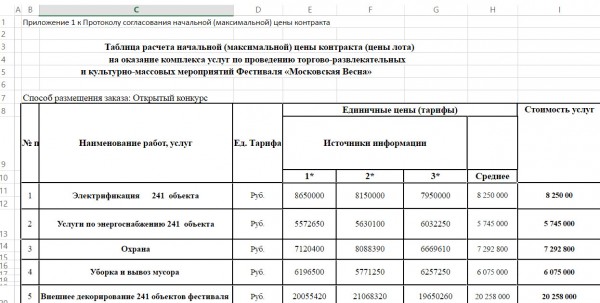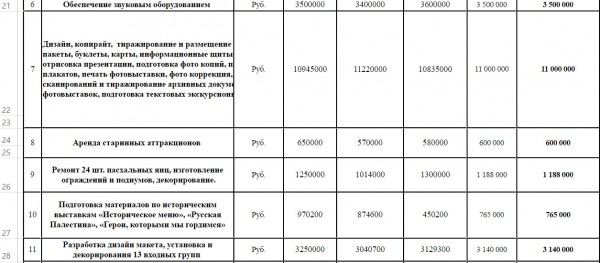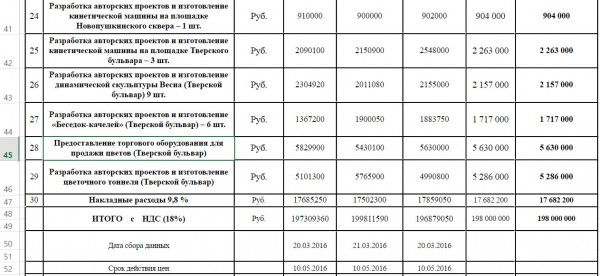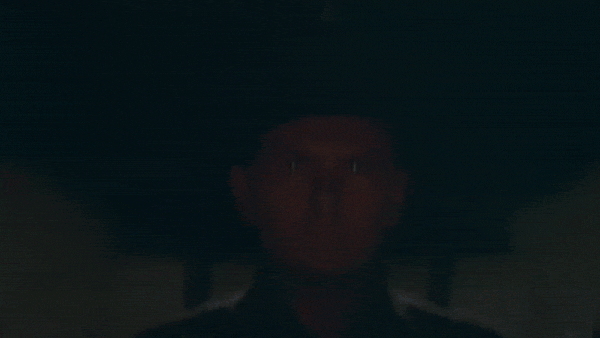Весь контент Flanger
-
Забавные дети
- Если руки заняты
- Строительство Люблинско-дмитровской линии метро
- Савеловское направление жд
- "Гении" маркетинга
- Сезон дуратских футболок открыт
- Тачка
- Вовка Жжот
- Тату вместо бровей
- Тиолки-тетки
- Субару с прицепом
- Москва и Подмосковье - новости и происшествия
- РАТИБОР 21597
- УАЗ монстр
- Алкены
- Коты&кошки
- Аварии, катастрофы, стихийные бедствия
- С миру по нитке
- Одуванчик
- Анимированные Гифы
- Анимированные Гифы
Навигация
Поиск
Configure browser push notifications
Chrome (Android)
- Tap the lock icon next to the address bar.
- Tap Permissions → Notifications.
- Adjust your preference.
Chrome (Desktop)
- Click the padlock icon in the address bar.
- Select Site settings.
- Find Notifications and adjust your preference.
Safari (iOS 16.4+)
- Ensure the site is installed via Add to Home Screen.
- Open Settings App → Notifications.
- Find your app name and adjust your preference.
Safari (macOS)
- Go to Safari → Preferences.
- Click the Websites tab.
- Select Notifications in the sidebar.
- Find this website and adjust your preference.
Edge (Android)
- Tap the lock icon next to the address bar.
- Tap Permissions.
- Find Notifications and adjust your preference.
Edge (Desktop)
- Click the padlock icon in the address bar.
- Click Permissions for this site.
- Find Notifications and adjust your preference.
Firefox (Android)
- Go to Settings → Site permissions.
- Tap Notifications.
- Find this site in the list and adjust your preference.
Firefox (Desktop)
- Open Firefox Settings.
- Search for Notifications.
- Find this site in the list and adjust your preference.
- Если руки заняты