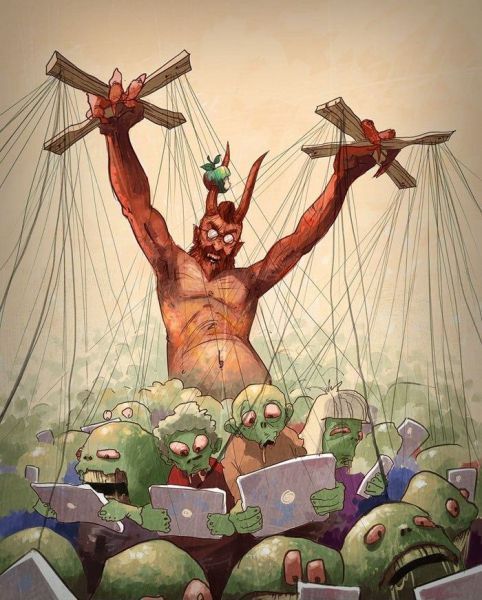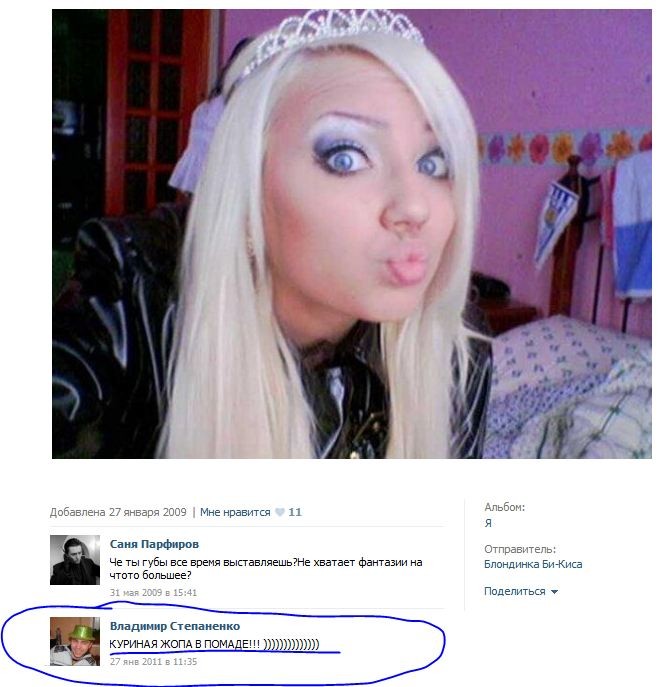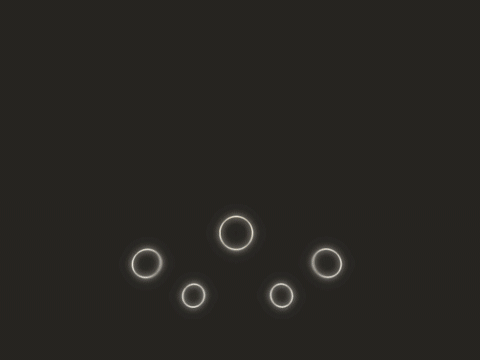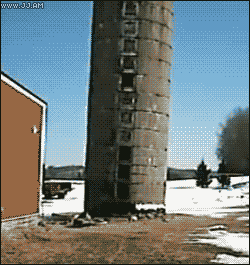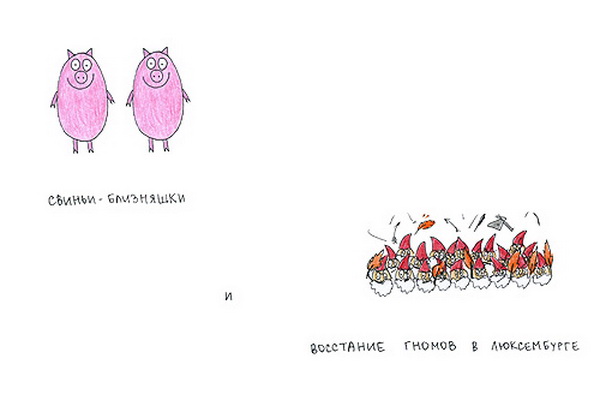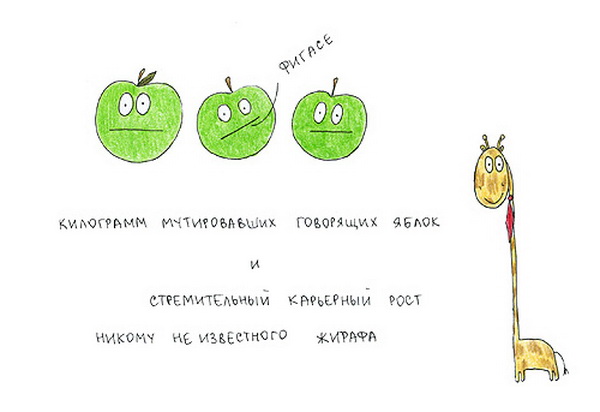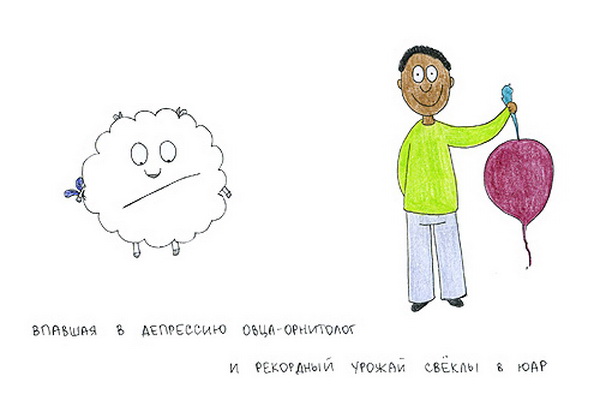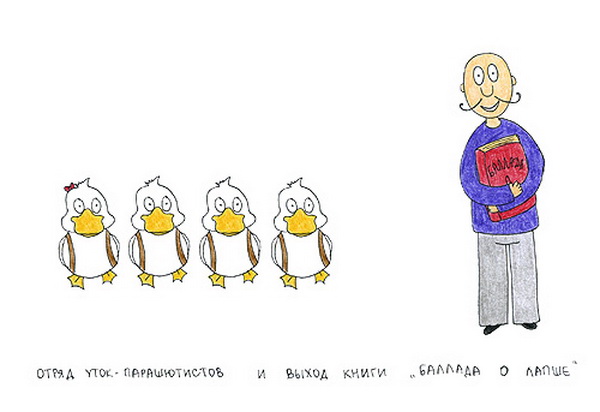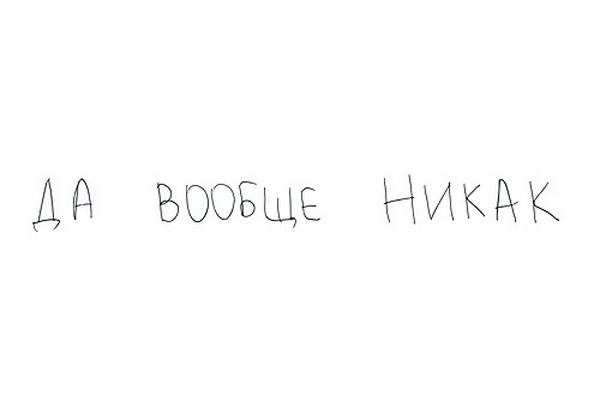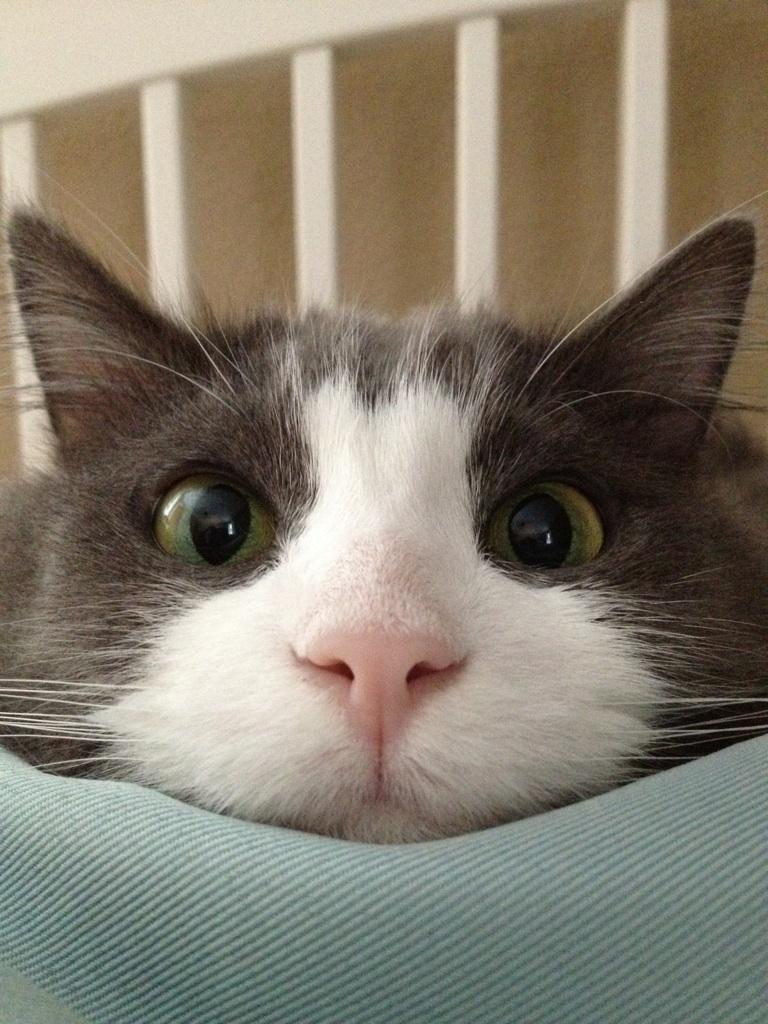Весь контент Flanger
- Пристегни самое ценное!
-
Тиолки-тетки
- Супермегадевайс
- Рисунки
- Тимирязевский Район И Окрестности
- Тиолки-тетки
- Жывотные
- Вокруг Науки Техники
- Анимированные Гифы
- Анимированные Гифы
- Анимированные Гифы
- Spangles новая звезда интернета - косоглазый кот
- Spangles новая звезда интернета - косоглазый кот
- Видеофейлы
- Тачка
- Мото приколы
- Децкая книжка
- С миру по нитке
- Строительный и ремонтный идиотизм
- Документальные Фильмы Про Абхазию
- Про грибы
- Про грибы
- Коты&кошки
Навигация
Поиск
Configure browser push notifications
Chrome (Android)
- Tap the lock icon next to the address bar.
- Tap Permissions → Notifications.
- Adjust your preference.
Chrome (Desktop)
- Click the padlock icon in the address bar.
- Select Site settings.
- Find Notifications and adjust your preference.
Safari (iOS 16.4+)
- Ensure the site is installed via Add to Home Screen.
- Open Settings App → Notifications.
- Find your app name and adjust your preference.
Safari (macOS)
- Go to Safari → Preferences.
- Click the Websites tab.
- Select Notifications in the sidebar.
- Find this website and adjust your preference.
Edge (Android)
- Tap the lock icon next to the address bar.
- Tap Permissions.
- Find Notifications and adjust your preference.
Edge (Desktop)
- Click the padlock icon in the address bar.
- Click Permissions for this site.
- Find Notifications and adjust your preference.
Firefox (Android)
- Go to Settings → Site permissions.
- Tap Notifications.
- Find this site in the list and adjust your preference.
Firefox (Desktop)
- Open Firefox Settings.
- Search for Notifications.
- Find this site in the list and adjust your preference.
- Супермегадевайс