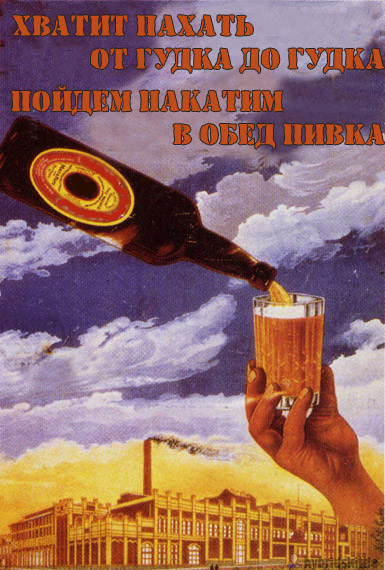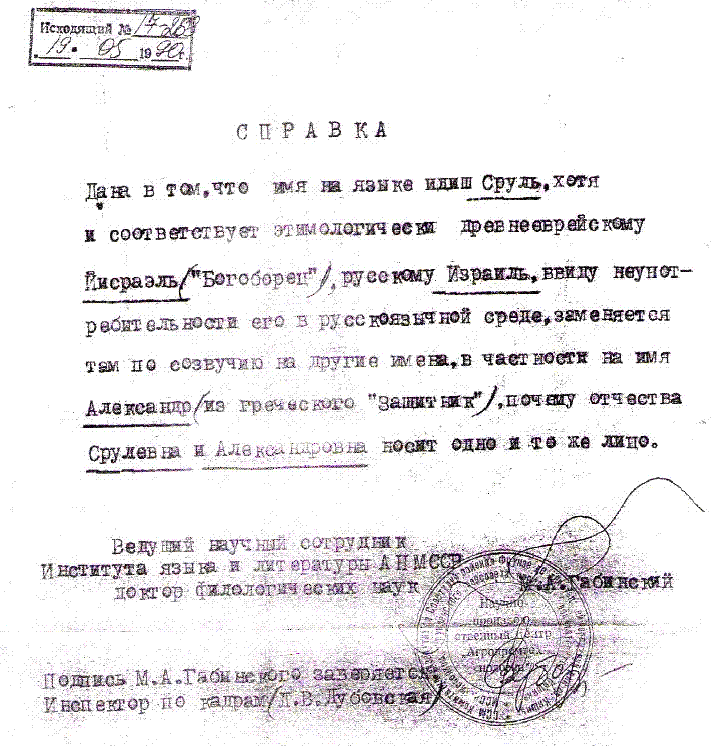Весь контент Flanger
-
Анимированные Гифы
- Игрушки
- Рисунки
- Вокруг Науки Техники
- Приколы в метро
- Тиолки-тетки
- Жывотные
- Свадьба и невеста
- Вокруг Науки Техники
- Вокруг Науки Техники
- Клюква СССР
- Видеоклипы
">" type="application/x-shockwave-flash" allowfullscreen="true" allowScriptAccess="always" width="425" height="344">- Девайсы
- Реальный Мопед
- Новый Взгляд На Старую Картину
- Необычные, интересные и курьезные новости
- Клюква СССР
- Тиолки-тетки
- Тачка
- Свадьба и невеста
- Клюква СССР
Навигация
Поиск
Configure browser push notifications
Chrome (Android)
- Tap the lock icon next to the address bar.
- Tap Permissions → Notifications.
- Adjust your preference.
Chrome (Desktop)
- Click the padlock icon in the address bar.
- Select Site settings.
- Find Notifications and adjust your preference.
Safari (iOS 16.4+)
- Ensure the site is installed via Add to Home Screen.
- Open Settings App → Notifications.
- Find your app name and adjust your preference.
Safari (macOS)
- Go to Safari → Preferences.
- Click the Websites tab.
- Select Notifications in the sidebar.
- Find this website and adjust your preference.
Edge (Android)
- Tap the lock icon next to the address bar.
- Tap Permissions.
- Find Notifications and adjust your preference.
Edge (Desktop)
- Click the padlock icon in the address bar.
- Click Permissions for this site.
- Find Notifications and adjust your preference.
Firefox (Android)
- Go to Settings → Site permissions.
- Tap Notifications.
- Find this site in the list and adjust your preference.
Firefox (Desktop)
- Open Firefox Settings.
- Search for Notifications.
- Find this site in the list and adjust your preference.
- Игрушки