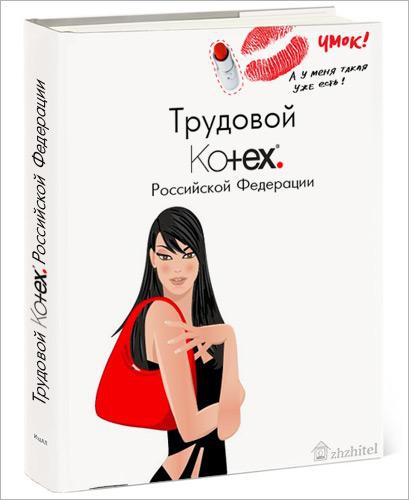Весь контент Flanger
-
Реклама
- Аварии, катастрофы, стихийные бедствия
- Аварии, катастрофы, стихийные бедствия
- Письма, высказывания, и тп.
http://en-ru.ru/favourite/- Ie7 Ничо Не Меняется
- Стиходром
- Стиходром
- Анекдоты
- Презентацыя Ps3
- Новости Nokia
- ПРЕВЕД
- Ретро-мапед
- Аварии, катастрофы, стихийные бедствия
- Свадьба и невеста
- Фильмы
Новый Джеймс-Бонд http://ziza.ru/2006/10/23/novyjj_dzhejjms_...le_19_foto.html лох какой-то...- Фамилии
- Игрушки
- Анекдоты
- Тиолки-тетки
- Чудики , быдло и гламур
- Срачь и мусор
- Рисунки
- Чудики , быдло и гламур
Навигация
Поиск
Configure browser push notifications
Chrome (Android)
- Tap the lock icon next to the address bar.
- Tap Permissions → Notifications.
- Adjust your preference.
Chrome (Desktop)
- Click the padlock icon in the address bar.
- Select Site settings.
- Find Notifications and adjust your preference.
Safari (iOS 16.4+)
- Ensure the site is installed via Add to Home Screen.
- Open Settings App → Notifications.
- Find your app name and adjust your preference.
Safari (macOS)
- Go to Safari → Preferences.
- Click the Websites tab.
- Select Notifications in the sidebar.
- Find this website and adjust your preference.
Edge (Android)
- Tap the lock icon next to the address bar.
- Tap Permissions.
- Find Notifications and adjust your preference.
Edge (Desktop)
- Click the padlock icon in the address bar.
- Click Permissions for this site.
- Find Notifications and adjust your preference.
Firefox (Android)
- Go to Settings → Site permissions.
- Tap Notifications.
- Find this site in the list and adjust your preference.
Firefox (Desktop)
- Open Firefox Settings.
- Search for Notifications.
- Find this site in the list and adjust your preference.
- Аварии, катастрофы, стихийные бедствия