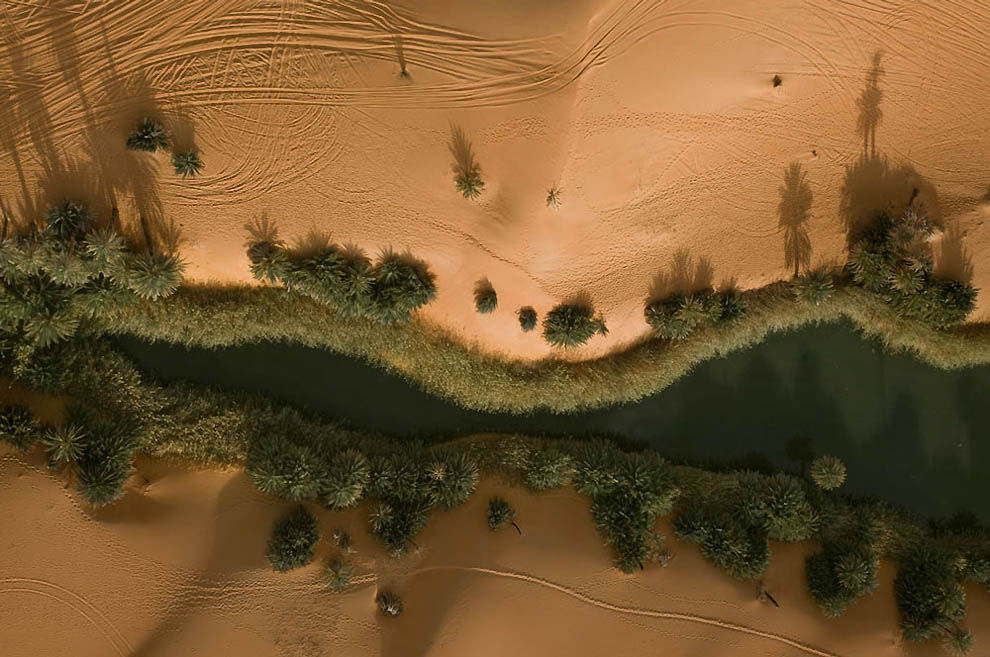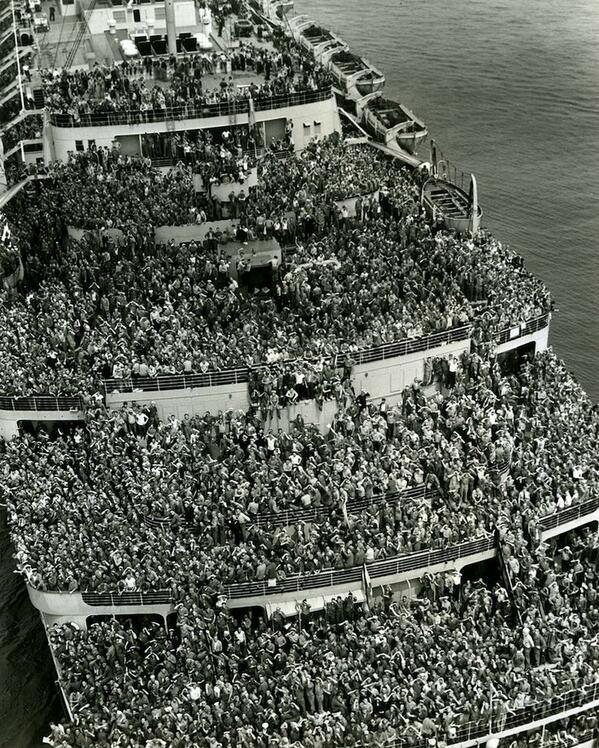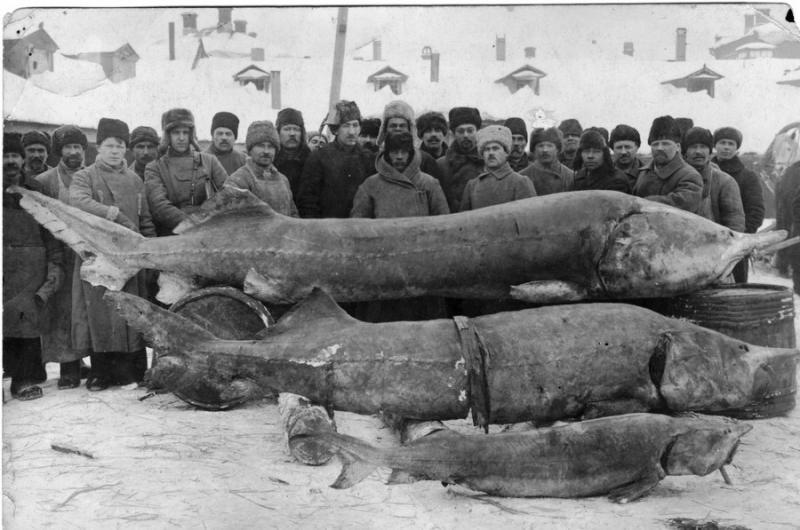Весь контент Flanger
-
Видюхи
- 9 Мая\23 Февраля
- Туалетные Объявы :)
- 9 Мая\23 Февраля
- Приколы в метро
- Тачка
- Кемперы на шасси ford f-550 и f-650
- Кемперы на шасси ford f-550 и f-650
- Азиаты жгут
- Новости медицины и здоровья
- Робот-хвататель festo
- Робот-хвататель festo
- Необычная еда
- Анекдоты
- Оазис Убари в пустыне Сахара
- Оазис Убари в пустыне Сахара
- С миру по нитке
- Анимированные Гифы
- Анимированные Гифы
- Глубоководные гады
- Интересное из истории
- Интересное из истории
Навигация
Поиск
Configure browser push notifications
Chrome (Android)
- Tap the lock icon next to the address bar.
- Tap Permissions → Notifications.
- Adjust your preference.
Chrome (Desktop)
- Click the padlock icon in the address bar.
- Select Site settings.
- Find Notifications and adjust your preference.
Safari (iOS 16.4+)
- Ensure the site is installed via Add to Home Screen.
- Open Settings App → Notifications.
- Find your app name and adjust your preference.
Safari (macOS)
- Go to Safari → Preferences.
- Click the Websites tab.
- Select Notifications in the sidebar.
- Find this website and adjust your preference.
Edge (Android)
- Tap the lock icon next to the address bar.
- Tap Permissions.
- Find Notifications and adjust your preference.
Edge (Desktop)
- Click the padlock icon in the address bar.
- Click Permissions for this site.
- Find Notifications and adjust your preference.
Firefox (Android)
- Go to Settings → Site permissions.
- Tap Notifications.
- Find this site in the list and adjust your preference.
Firefox (Desktop)
- Open Firefox Settings.
- Search for Notifications.
- Find this site in the list and adjust your preference.
- 9 Мая\23 Февраля